Here are the required step to use an SDCard :
Google provides a tool just for that, in their SDK/tools directory called mksdcard.
just give it the size of the SdCard you want to create ( in kilobytes or megabytes ) , the name of the resulting file, and you're done :
Open a command prompt, go to your SDK/tool directory, and type :
mksdcard 64M MyNewSdCard
and that's it !
2) Using the emulated SDCard with the emulator
just give it the size of the SdCard you want to create ( in kilobytes or megabytes ) , the name of the resulting file, and you're done :
Open a command prompt, go to your SDK/tool directory, and type :
mksdcard 64M MyNewSdCard
and that's it !
2) Using the emulated SDCard with the emulator
To use the emulated SDCard in the emulator, simply launch the emulator with the '-sdcardEmulatedCard_File_Path' parameter :
So, from the command prompt in the SDK/Tool directory, type :
emulator -sdcard MyNewSdCard
3) Using the emulated SDCard with the emulator from Eclipse :
From eclipse, open the menu entry :
Run / RunConfigurations...
Then on the right panel, choose 'target'
And in the Additionnal Emulator Command Line Options, add
'-sdcard fullPath_to_your_SdCard_File'
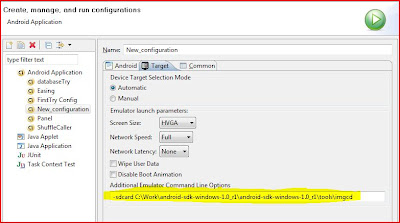
And that'all !
4) How to explore the emulated SdCard content and push / pull files from your computer :
Within Eclipse :
Open the DDMS perspective :
Window / Open Perspective / Other... / DDMS
Now select the file explorer tab ( in the right panel ), and you have acces to a classic explorer of your emulated phone, including the sdcard !
Now to push a file from your computer, or pull a file from the emulated device, you have two discrete icons in the upper right corner :

Just use them to to browse and select on your computer the file to pull or push !
Without Eclipse :
Just launch DDMS from the command prompt in the SDK / tools directory.
The file explorer is in the device menu...
Hi
ReplyDeleteThanks for such a useful article.
I am using windows 7 OS. When I am trying to push images on sdcard it give me error "Files have only read permission". I can see that SDCARD have only read permission. How could I change it to read/write permission.
Thanks in Advance.
Regards,
Your blog reviews is really good.This is one of the well organised post.try to get more this kind of information.
ReplyDeleteHow can i run application from sdcard?
ReplyDelete